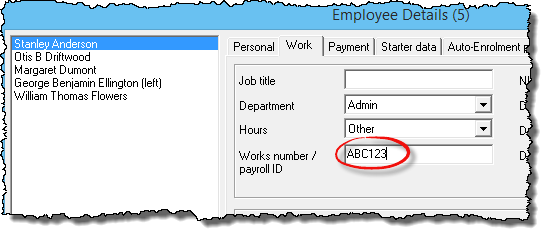Creating a PayDashboard payslip upload file from Payroll Manager
PayDashboard is a web-portal and mobile app provided by Experian, an external company offering a paid-for online secure payslip service – for more details visit the PayDashboard website. This guides shows you how to produce an ‘xml upload file’ from Payroll Manager for use with PayDashboard.
Important: – In order to use the PayDashboard service you should ensure that all applicable employees have been assigned a unique Works number / Payroll ID. For more information please see the section at the bottom of this guide.
To produce the xml upload file
Produce payslips on the screen in the normal way (i.e. click ‘Pay‘ then ‘Employees Payslip‘ from main menu in Payroll Manager and select the appropriate employees).

Press ‘CRTL – SHIFT – D‘ keys on your keyboard (all at the same time)
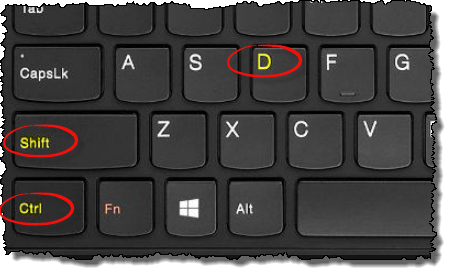
A box will appear prompting you to enter the ‘publication date‘
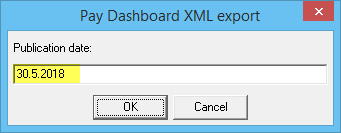
By default, the ‘Publication date’ field will be pre-populated with todays date, but you can edit this field accordingly. The ‘Publication date’ is the date that payslips will become visible to employees, and you can choose to use a future date to delay publication until the relevant pay date if you wish. Click ‘OK‘
You will be promped to save the xml file ready for loading into PayDashboard. Select an appropriate location and click ‘Save‘.
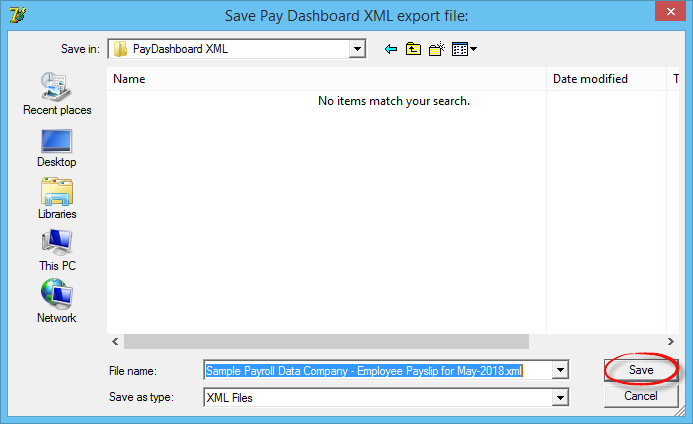
Once the xml file has been saved you should log into PayDashboard and follow the ‘Upload Payslips‘ procedure.
Support
If you have any support issues, please call the PayDashboard support desk on 020 3322 5401.
Reviewing / editing the Works number / payroll ID field for each employee.
You must ensure that each employee has been assigned a unique ‘Works number / payroll ID’ in Payroll Manager before creating the xml file, otherwise your data will be rejected by PayDashboard. You can check which employees currently have an ID entered by clicking ‘Employees‘ then ‘Employee List‘ from the main menu in Payroll Manager and selecting the ‘Work‘ report layout.
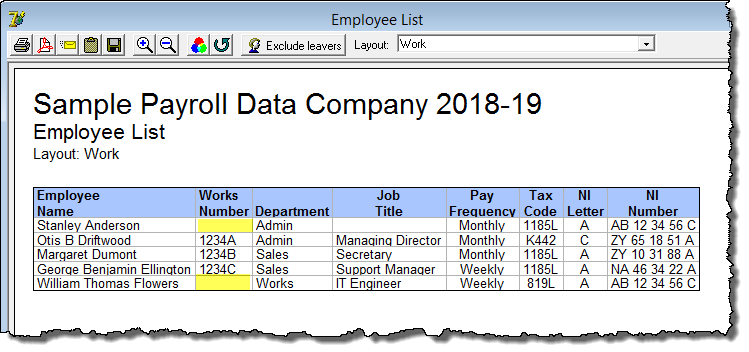
To assign a new works number /Payroll ID to an employee click ‘Employees‘ then ‘Employee Details‘ from the main menu, and click on the ‘Work‘ tab.