Handy Payroll Manager Tips
Adding Notes to a Payslip
On some occasions you may wish to add notes to an employee’s payslip (e.g. to inform them of a pay rise, Christmas holiday dates etc..). Notes can be added to any ‘Moneysoft’ layout of payslip by following the steps below:
- From the Main Menu click on Pay – Pay Details, select the employee and click on the Notes tab.
- Type your note in the relevant pay period.
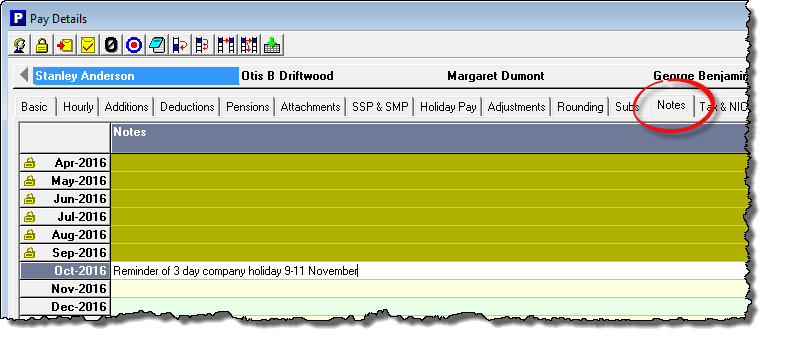
- If you wish you can add the same note to all employees with that particular pay frequency by clicking on the
 button on the Pay Details toolbar.
button on the Pay Details toolbar. - Produce the payslip by clicking on the
 button or by clicking ‘Pay – Employee’s Payslip’.
button or by clicking ‘Pay – Employee’s Payslip’. - Choose to display the notes on a payslip by clicking on the ‘Options’ button on the Employee Payslip toolbar and ticking the box marked ‘Show Notes’.
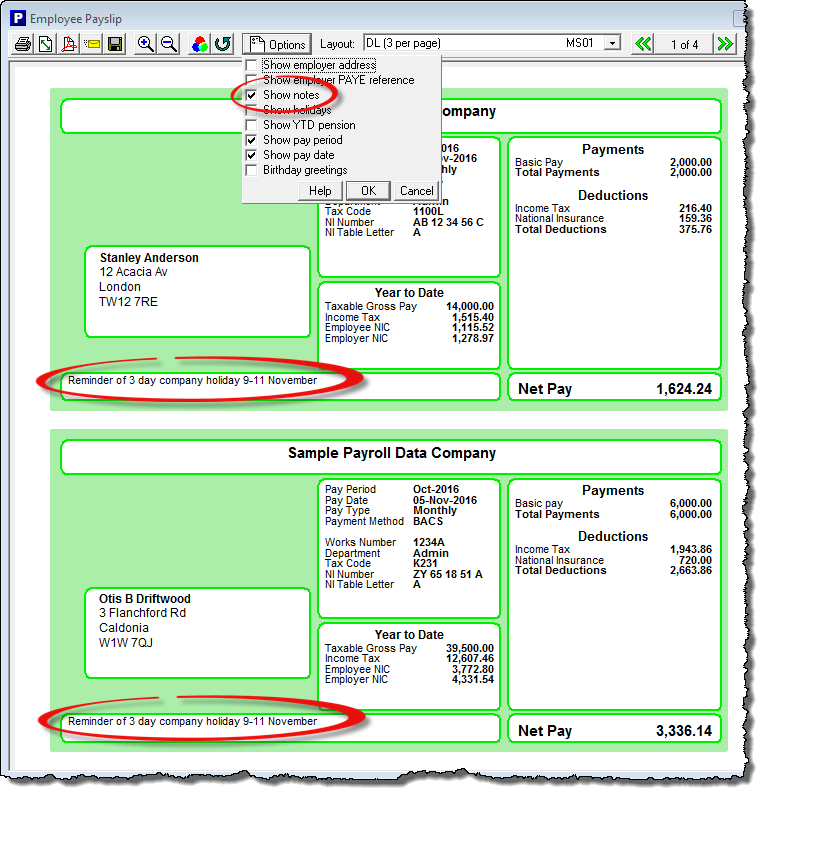
NOTE – Only the following layouts allow the use of payslip notes: – Moneysoft DL (3 per page), Moneysoft A5 (2 per page), Moneysoft Hand Seal Mailer, Moneysoft Machine Seal Mailer.
Employee Details Sort Options
Payroll Manager allows you to sort your employees several different ways to help make viewing employee details or administering your payroll easier. This can be used in conjunction with the Employee Selection Options (tip below) in the Pay Details screen to help navigate faster.
From the Main Menu, click on ‘Employees – Employee Details’. At the bottom of this screen there is a ‘Sort’ button – click on this to see the different options available.
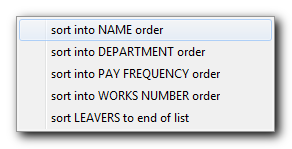
The list of employees on the left had pane of the Employee Details screen will be sorted accordingly. This action also sorts the order of employees on the Pay Details screen.
Employee Selection Options
If you wish to select a particular employee on the Pay Details screen without having to scroll through each employee then click on the ![]() button on the Pay Details toolbar. You can then quickly select an employee by name to access their pay details, or select an employee according to their Department, Pay Frequency, Pay Method or Delivery Method.
button on the Pay Details toolbar. You can then quickly select an employee by name to access their pay details, or select an employee according to their Department, Pay Frequency, Pay Method or Delivery Method.
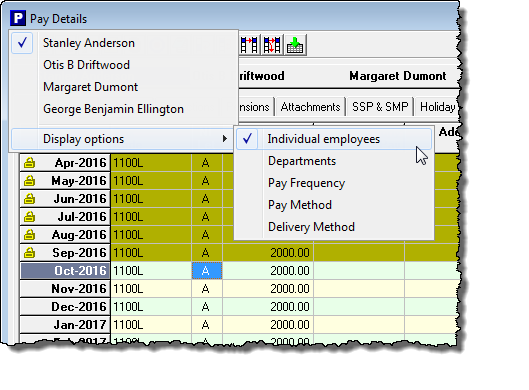
Employer Notes
If you would like to add a note to a particular pay period, for instance if a mistake had been made in the payroll and you wish to keep a record of it, then you can use the Employer Notes function in Payroll Manager.
There are 3 ways to access Employer Notes, each way shows the same information.
-
- a) – From the Main Menu click on ‘Pay – Employer Notes’
or
-
- b) – From the Main Menu click on ‘Employer – Employer Details’ and in the bottom left-hand corner of the dialogue box click on the ‘Notes’ button.
or
- c) – From the Main Menu click on ‘Pay – Tax and NIC Actually Paid’ and click on the ‘Notes’ button at the bottom of the screen.
Select the appropriate pay period and type in the appropriate note.
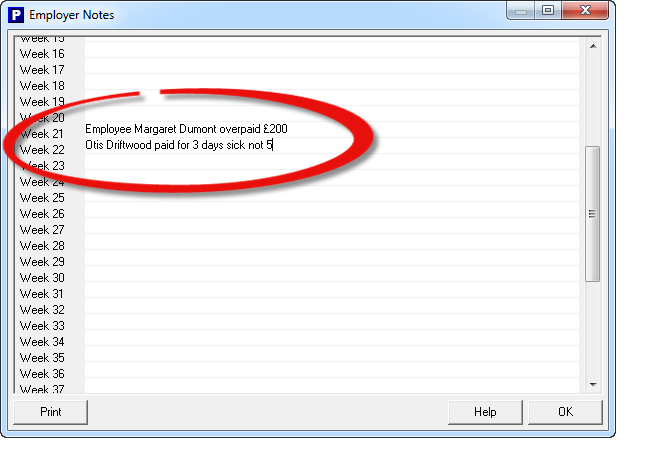
The ‘Print’ button at the bottom of the window produces a report that can be printed, emailed or saved as a PDF as per any other report.
Employer notes will appear at the bottom of the relevant ‘Employers Summary for Tax Period’.
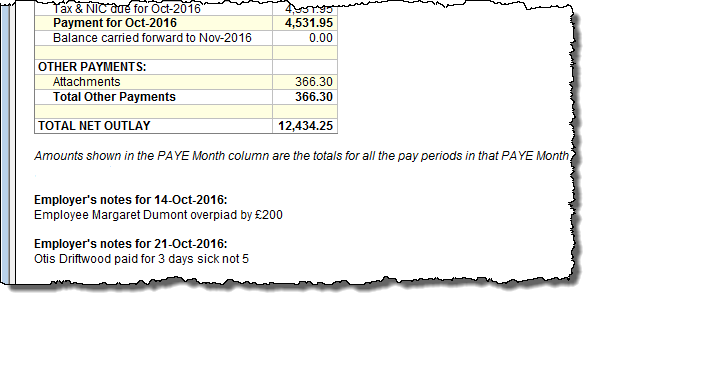
‘File – Open’ Display Options
By default the ‘File Open’ screen shows the Employer Name and year. It is possible to show more detail on this screen (such as Employer’s Tax Reference, next RTI filing date etc.) which you may find useful if you process the payroll for a number of companies.
- From the Main Menu, click on ‘File – Open’
- Click on the ‘Options’ button at the bottom left hand corner of the screen.
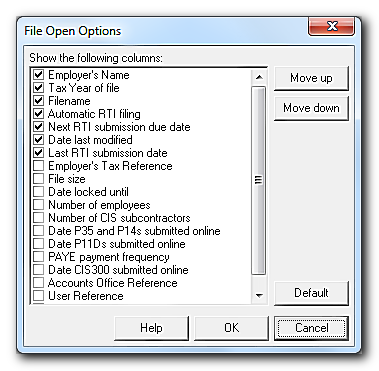
- Select the additional columns you wish to display and click ‘OK’. The ‘File – Open’ screen will now show this extra information.
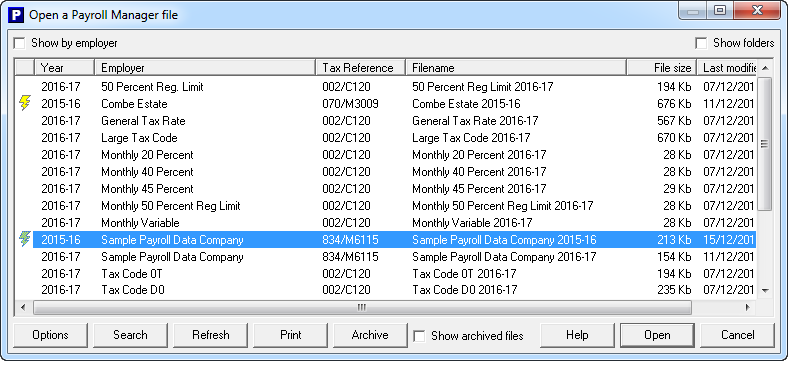
Printing payslips for more than one pay period
On some occasions you may wish to print payslips for more than one pay period at a time (e.g. an employee may request copies of past payslips for a mortgage application).
- From the Main Menu, click on ‘Tools – Print payslips for more than one pay period’ and select the employee(s) that you wish to produce payslips for.
- By default the screen will show payslips for the whole year. If you wish to produce payslips for a different time period click on the
 button then ‘click-and-drag’ on the relevant pay periods.
button then ‘click-and-drag’ on the relevant pay periods.
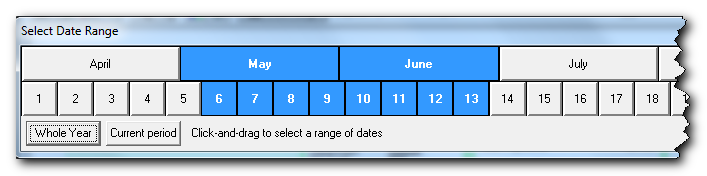
- Click ‘OK’ to produce the payslips.

