Microsoft end of support for Windows 10
Microsoft will end support for Windows 10 on October 14, 2025, after which they will no longer provide security updates, bug fixes, or technical support for Windows 10. On their support page (Microsoft – End of support for Windows 10 ) Microsoft states “While your PC will continue to function, it will be more vulnerable to security risks and other issues. Microsoft recommends upgrading to Windows 11”. Your computer may have begun to prompt you to get ready for this change, encouraging you to upgrade to Windows 11.
How this affects Payroll Manager
Payroll Manager software will continue to work with Windows 10 until the end of April 2026, allowing users’ time to complete the 2025-26 payroll end of year process. We would recommend that you upgrade your version of Windows to Windows 11 before this date (see detail of how to do so, below).
Some customers have asked us “Why can’t you just allow Payroll Manager to keep working with Windows 10 for ever“. Whilst it might be technically possible for us to enable the software to run on Windows 10 computers indefinitely with regards to calculating pay, producing payslips etc, It is important to understand that once Microsoft has ceased support for Windows 10 then factors beyond our control could stop you from effectively running payrolls on affected computers. For example, if HMRC were to update the security ciphers on their online systems then that may stop computers with un-supported versions of Windows from being able to submit RTI returns (this previously happened to users of Windows 8 back in May 2024). For more information please see the ‘FAQ‘ section towards the bottom of this guide.
If you are currently running Payroll Manager on a Windows 10 computer then the software will display a message each time that you use it to inform you of Microsoft’s planned end of support.
Upgrading from Windows 10 to Windows 11
In some cases, depending on your hardware, it might be possible for you to upgrade to Windows 11 on your current computer. If this is the case then you would normally find that your copy of Payroll Manager, together with your payroll data files will automatically be retained on that computer. Some computers are not capable of running Windows 11 and so in these cases you will need to purchase / use a new computer which already has Windows 11 installed and then move your copy of Payroll Manager and the associated payroll data file to that new computer.
Microsoft has its own built in backup facilities for you to use when moving to a new computer (‘Windows Backup’) which means in theory everything will be done for you (i.e. the ‘Windows Backup’ procedure will move both the Payroll Manager software and data files for you). We would still however encourage you to make your own backup copies of your payroll data files even if you choose to use ‘Windows Backup’, just in case anything goes wrong. The remainder of this guide describes how to do this.
Backing up your information
Before updating to Windows 11 we recommend that you make a note of your Payroll Manager ‘User Licence Code (ULC)’, and make backup copies of your payroll data files (which contain the employer, employee, pay and RTI information for each tax year). If you are simply updating your version of Windows on the same computer, or if you are making use of Microsoft’s own ‘Windows Backup’ features to move to a new computer, then you may find that you never actually need to use these backups – however it is a good idea to have them available just in case anything goes wrong.
1) To find your current User Licence Code click Help from the main menu at the top of the screen then select User Licence. Typically the ULC is made up of a letter, followed by series of numbers, and then three letters at the end.
e.g. U123412345PQB
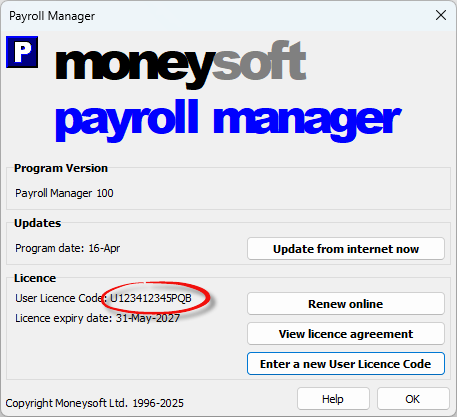
2) To make backup copies of your payroll data files, you should first make sure that you have a Flash Drive / USB Stick / Memory Stick etc. plugged in to your computer.
From the main menu at the top of the screen click File then Utilities then Backup / Restore and select the option to Backup all files in default folder.
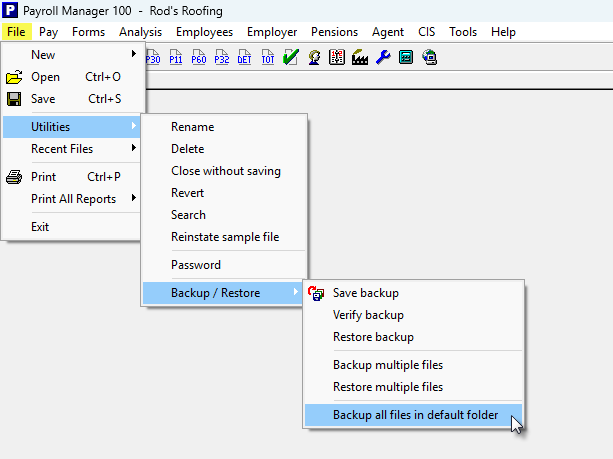
3) If you have a file already open In Payroll Manager (which is likely), then the software will prompt you to close that file. Click Yes to proceed.
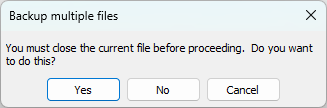
4) A message will ask ‘Do you want to backup files in sub-folders too?‘. Answer Yes.
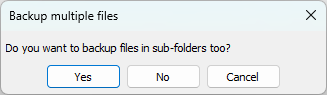
5) A window will appear asking you to ‘Browse For Folder – Select a folder to backup to‘. Find and select the external storage device that you wish to backup to (e.g. Flash Drive / USB Stick / Memory Stick), then click OK.
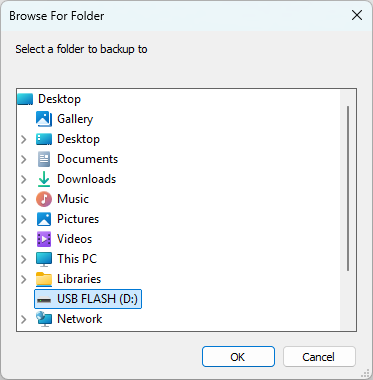
6) The next message confirms that the payroll data file(s) have been backed up successfully. Press OK.
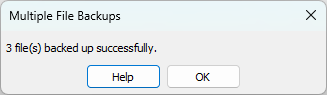
Having backed up your data, the next step depends on whether you are gong to be using Payroll Manager on the same computer, or a new one:
Using Payroll Manager on the same computer
If your current computer is capable of running Windows 11 then you should follow Microsoft’s own instructions on how to upgrade. The overall upgrade procedure can take some time- typically a few hours.
Once the upgrade is complete check to see if you have a button / icon to run Payroll Manager on your desktop or toolbar (displayed as a white ‘P’ on a blue ‘square’). If so, click this button to run Payroll Manager, then click File then Open from the main menu in Payroll Manager and check to see that all of your payroll data files are displayed in the list. If you can see a list of your files then the process has been successful, and there is nothing further that you need to do.
If you don’t have an icon/button to run Payroll Manager, or if you can’t see a list of your data files, then please follow the steps listed in ‘Using Payroll Manager on a new computer’, below:
Using Payroll Manager on a new computer
Using Windows Backup
Microsoft’s own ‘Windows Backup’ facility should in theory make a backup of your Payroll Manager software and data files, making transferring to a new computer relatively easy. You show follow Microsoft’s own guidance on how to proceed with this. Having moved your software and data to the new computer using ‘Windows Backup’, check to see if you have a button / icon to run Payroll Manager on your desktop or toolbar (displayed as a white ‘P’ on a blue ‘square’). If so, click this button to run Payroll Manager, then click File then Open from the main menu in Payroll Manager and check to see that all of your payroll data files are displayed in the list. If you can see a list of your files then the process has been successful, and there is nothing further that you need to do. If for some reason you have chosen not to use ‘Windows Backup’, or if you have used it but Payroll Manager does not appear to be already installed on your new computer, then please follow the steps below:
Without using Windows Backup
If you have chosen not to use ‘Windows Backup’, or if something has gone wrong, then please follow the steps below to install Payroll Manager on your new computer and to restore your payroll data files.
1) Go to the ‘Downloads‘ page of the Moneysoft website ( moneysoft.co.uk/downloads/) and click on the button marked ‘Full Download‘
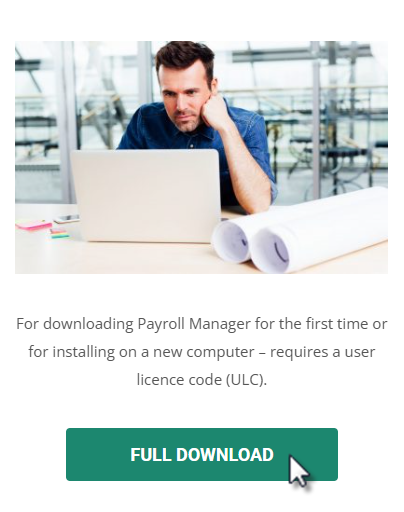
2) Follow the on-screen instructions to download and install Payroll Manager. You will be asked to enter your ‘User Licence Code’ after the software has been installed. Payroll Manager will automatically open and display a ‘sample’ file called ‘Sample Payroll Data Company’.
3) Make sure that the memory device (e.g. USB Flash drive) that you used in ‘Backing up your information’ (above) is plugged in to your new computer.
4) From the main menu in Payroll Manager, click File then Utilities then Backup / Restore and select the option to Restore Multiple Files.
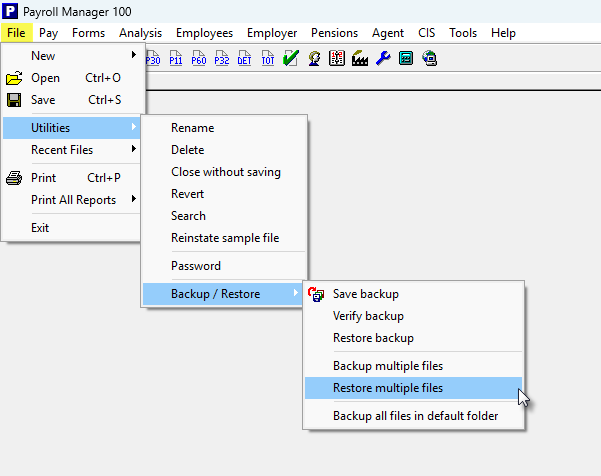
5) The software will prompt you to close the current file – click ‘Yes‘ to proceed
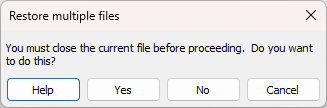
6) Browse to where the backup files are stored (e.g. the ‘USB Flash drive’), then select all of the backup files that you wish to restore. Payroll Manager backup files are usually displayed by your computer as a grey ‘P’ on a red ‘square’ (see example, below). To select all of the files at once, single-click on any one of the files, then hold down the ‘CTRL‘ and ‘A‘ keys on your keyboard at the same time. All of your backup files should now be highlighted. Click on the ‘Restore‘ button with your mouse (towards the bottom-right of the window).
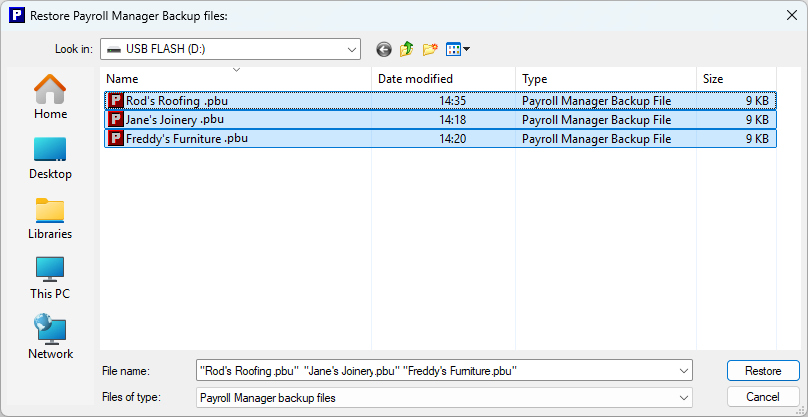
7) You will be asked which folder you wish to restore the files to. The default folder will be select automatically. Click OK to proceed.
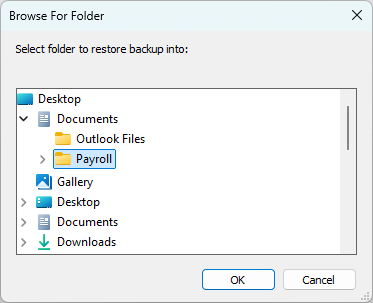
8) A message will appear to confirm that all files have been restored successfully. Click OK
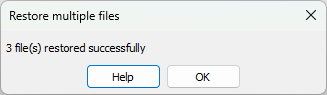
9) If you wish you can click File then Open from the main menu in Payroll Manager to check that all of your files have been restored and are ready to use..
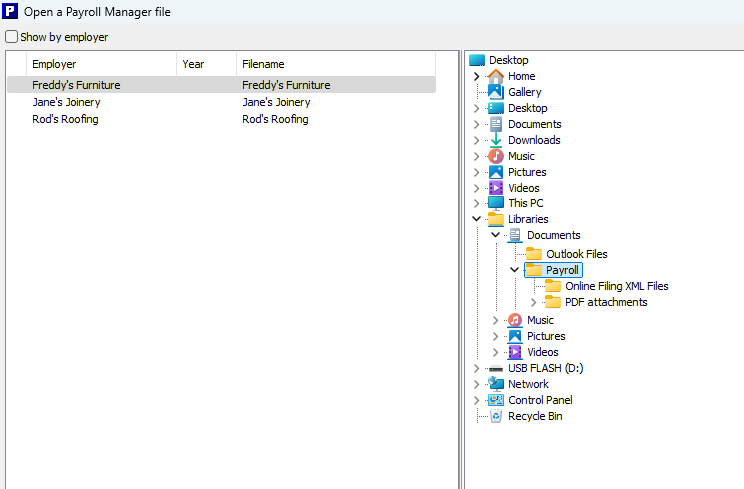
FAQ
Why can’t you just allow Payroll Manager to keep working with Windows 10 for ever? – The problem is that at some point Windows 10 computers will no longer be able to submit RTI returns to HMRC, and there will be no way around that. Exactly that situation happened with Windows 8.1 back in 2024. Microsoft ended their support for Windows 8.1 in January 2023, but some users had chosen not to upgrade their systems. When HMRC updated the security ciphers on their website in September 2024, as they are bound to regularly do, Windows 8.1 computers could suddenly no longer connect the HMRC – i.e. they could not file RTI returns. This meant that those people still using Windows 10 to operate Payroll had to upgrade their computers mid-way through the payroll year, which is not an ideal situation. It is this type of situation that we (Moneysoft) are trying to avoid.
What about Extended Security Updates (ESU) program for Windows 10 ? – Microsoft is offering an ‘Extended Security Updates (ESU) program’ (a paid-for subscription service) for Windows 10 to allow some people to continue using Windows 10 after October 2025. This program does NOT protect users from any potential cipher changes in HMRC systems (see FAQ above), so Payroll Manager will NOT operate on such systems after April 2026.
Links
Back up and restore with Windows Backup – Microsoft Support

